Overview
Offering a sign in with GitHub in your Customer Portal can be great if you target a developer audience. It allows your users to sign in with their Github account and provides you with their email and profile picture. To support Sign in with GitHub you need to configure the GitHub provider in the Kobble dashboard for your project. Once configured, the GitHub sign-in button will automatically be added on your Kobble Customer Portal.Configuration
- Navigate to the Authentication section and choose the GitHub provider.
- Copy the provided Redirect URI. Note this URI will change if you configure a custom domain later.
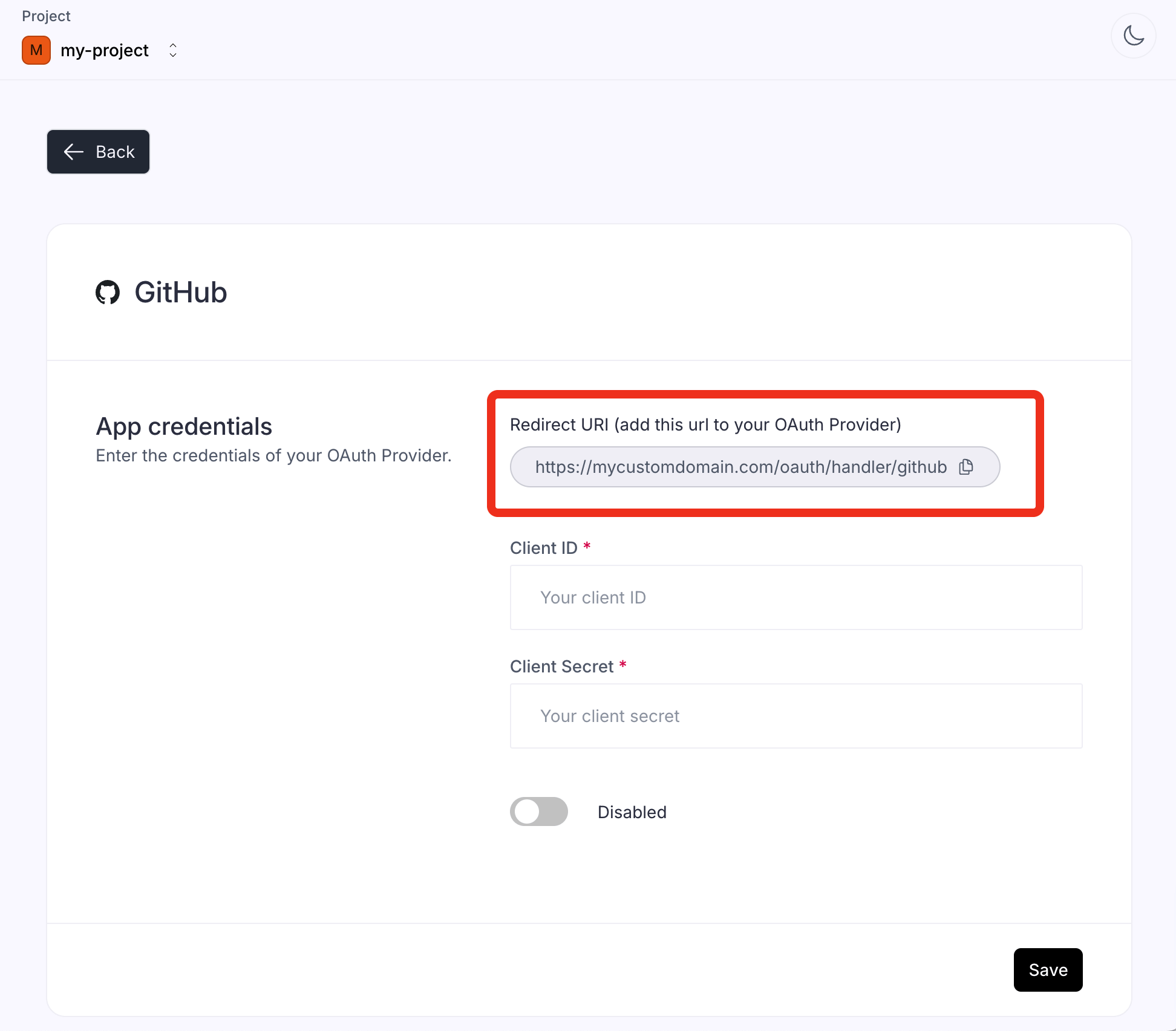
- Open your GitHub account.
- Click on your profile picture and select Settings.
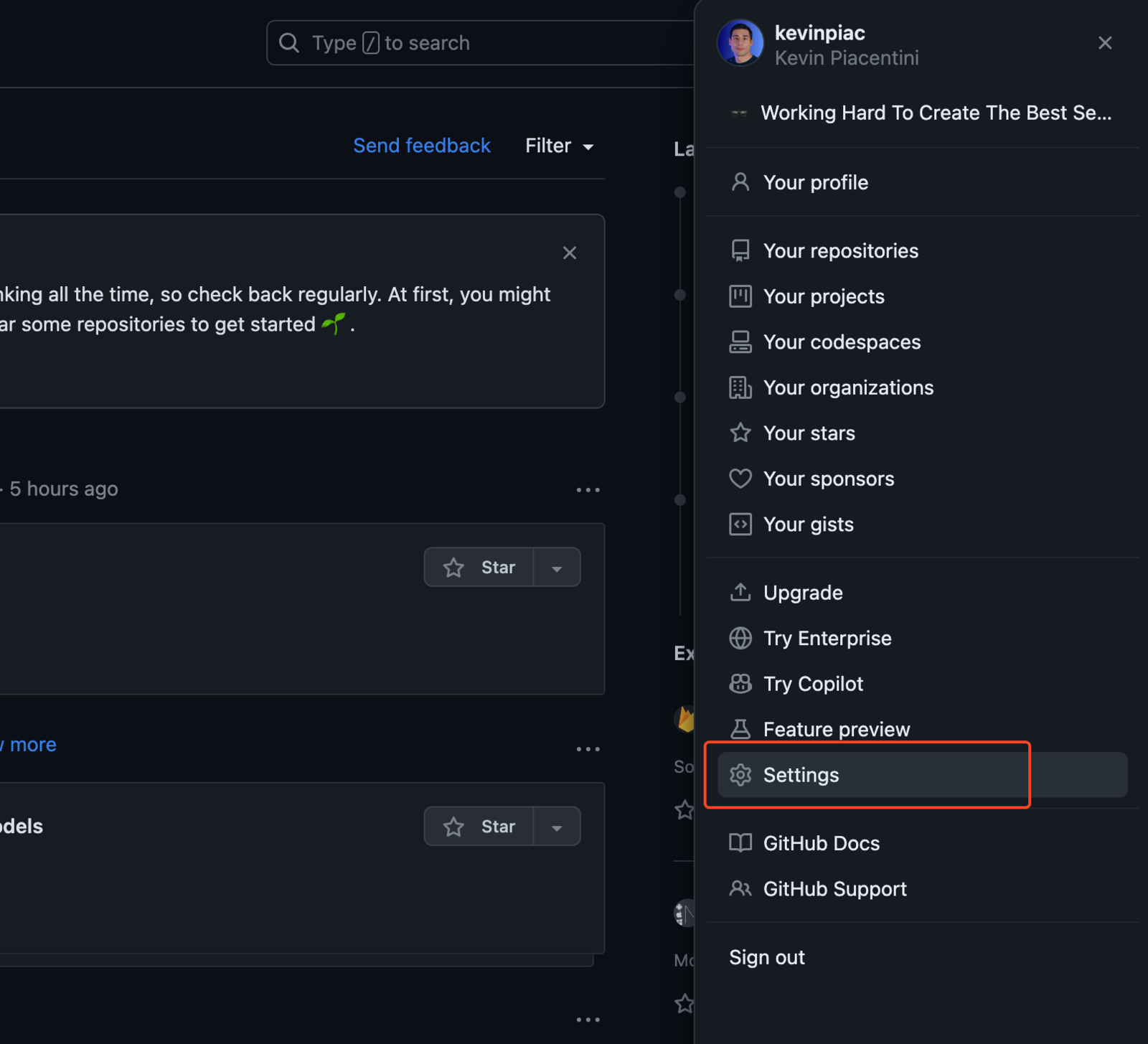
- Then, on the left menu, choose Developer settings.
- Select OAuth App and click on Register new OAuth App.
- Fill in the form with the information of your application and the Redirect URI provided by Kobble.
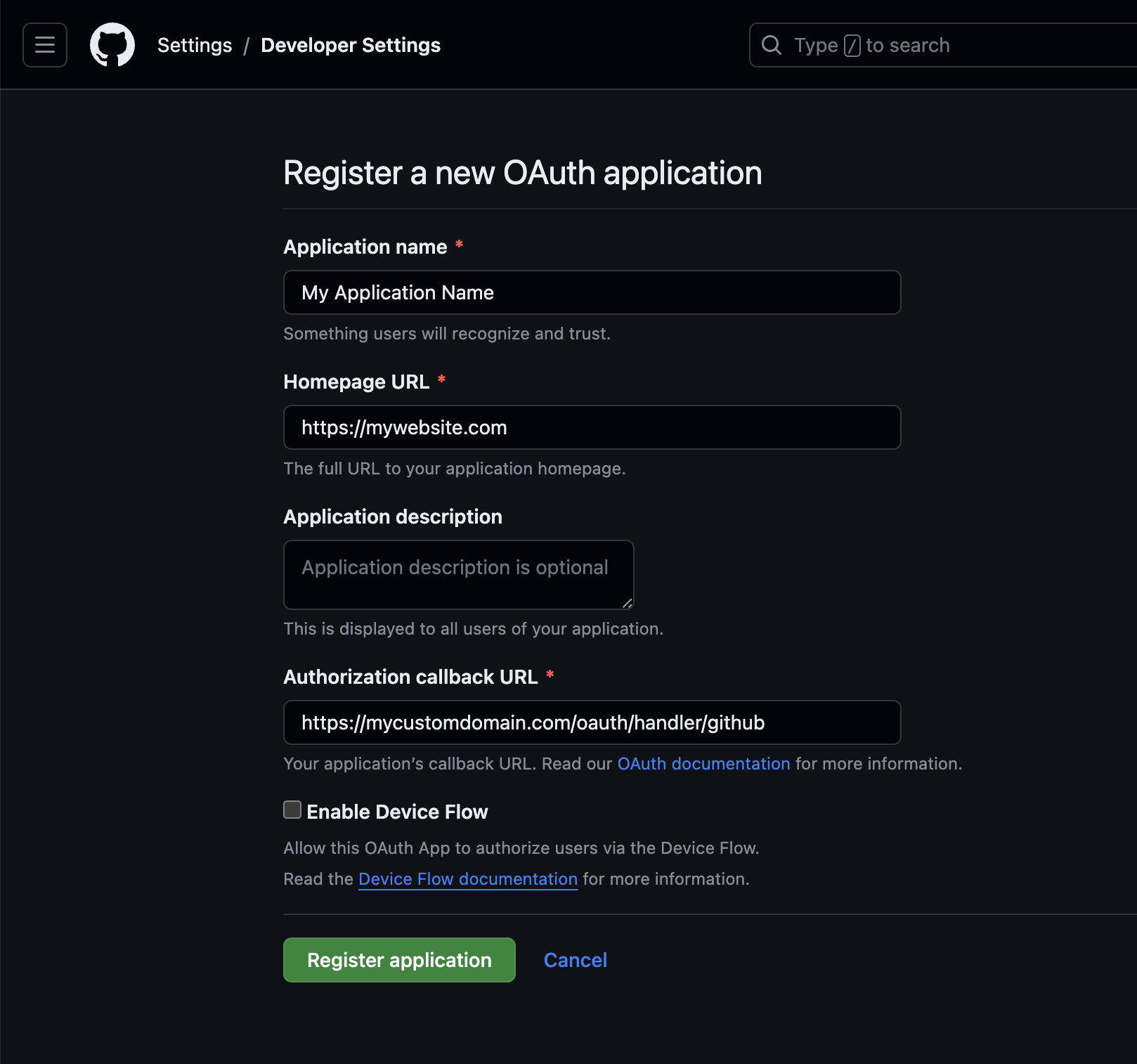
- Once created, click on Generate a new client secret and copy the Client ID and Client Secret provided by GitHub.
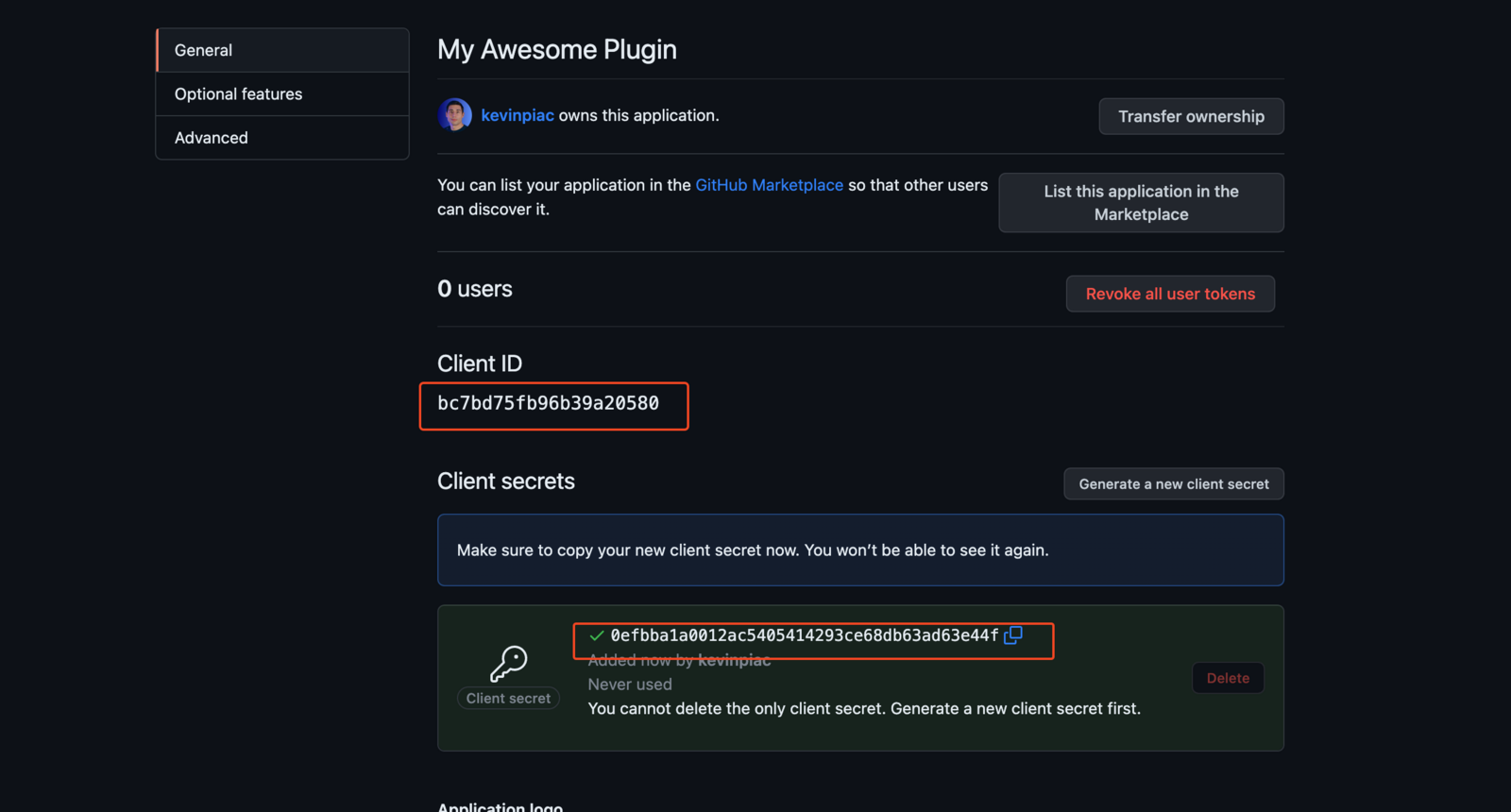
- Paste them into your Kobble settings, turn on the Enabled switch and save.
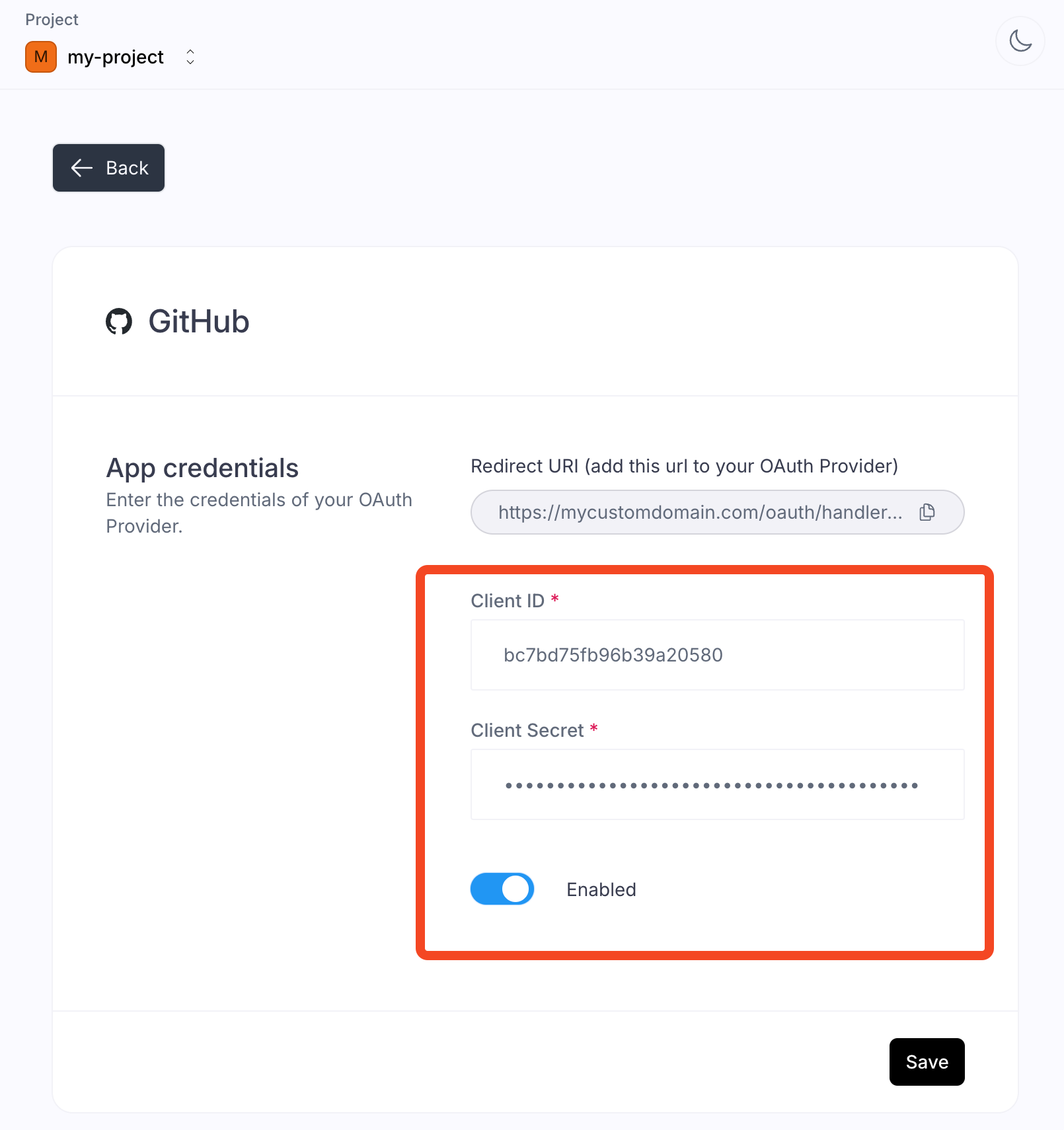 🎉 Et voilà! Your customer can now use GitHub to sign-in in your authentication portal. No further action is required on your end.
🎉 Et voilà! Your customer can now use GitHub to sign-in in your authentication portal. No further action is required on your end.

